Incotex 181 User Manual PDF; The Incotex 181 is an electronic cash register that offers a range of features and functions to help streamline business operations. The device is designed to be user-friendly and intuitive, but for those who are unfamiliar with the system, the Incotex 181 user manual PDF provides a comprehensive guide on how to get started.
The user manual covers everything from the basics of powering on the device to more advanced settings and troubleshooting tips. It is an essential resource for anyone who is looking to make the most out of their Incotex 181 and ensure that it is running smoothly.
Whether you are a small business owner, a cashier, or a manager, the Incotex 181 user manual PDF is an invaluable tool that can help you get the most out of your device. By following the step-by-step instructions and helpful tips provided in the manual, you can ensure that your cash register is operating at its best and that you are able to provide the best possible service to your customers.
Key Takeaways
- The Incotex 181 user manual PDF is a comprehensive guide that covers everything from basic operations to advanced settings and troubleshooting.
- The manual is an essential resource for anyone who is looking to get the most out of their Incotex 181 and ensure that it is running smoothly.
- By following the step-by-step instructions and helpful tips provided in the manual, users can ensure that their cash register is operating at its best and that they are able to provide the best possible service to their customers.

Getting Started
Setup Process
To begin using the Incotex 181 electronic tax register (ETR) machine, the user must first complete the setup process. This includes connecting the machine to a Wi-Fi network and powering it on. The following steps provide a simplified guide to the setup process:
- Connect the Incotex 181 ETR machine to a Wi-Fi network by following the instructions provided in the user manual. The Wi-Fi name and password can be obtained from the IT technician.
- Once the Wi-Fi connection has been established, power on the machine by holding the button for 7 seconds. The machine will start initializing and go to MODE 1 after 7 seconds.
- To power off the machine, hold the VD/MODE button for 5 seconds until “OFF RDY” appears on the screen. Release the button to turn off the machine immediately.
Product Overview
The Incotex 181 ETR machine is a user-friendly device designed to make daily transactions effortless. It has a compact size and a lightweight design that makes it easy to move around. The machine comes with a simplified manual that provides easy-to-follow instructions on how to operate it.
The Incotex 181 ETR machine is equipped with a thermal printer that produces high-quality receipts. It also has a large LCD screen that displays transaction details and other important information. The machine is powered by a rechargeable battery that provides up to 10 hours of continuous use.
In summary, the Incotex 181 ETR machine is a reliable and efficient device that simplifies the transaction process. Its user-friendly design and simplified manual make it easy for anyone to use.
Basic Operations
Switching On/Off
To switch on the Incotex 181 cash register, hold the power button for 7 seconds until you see the “Ready” message on the screen and hear a beep sound. Release your hand, and the machine will start initializing and go to Mode 1 after 7 seconds. To switch off the machine, hold the VD/MODE button for 5 seconds until you see the “OFF RDY” message on the screen. Release your hand, and the machine will turn off immediately.
Navigation Buttons
The Incotex 181 cash register has several navigation buttons that are used to perform various operations. These buttons include:
- STL button: This button is used to select an option or confirm an action.
- VD/MODE button: This button is used to switch between different modes of operation.
- + button: This button is used to scroll through options or increase the quantity of an item.
- – button: This button is used to decrease the quantity of an item.
By using these navigation buttons, users can easily navigate through the different menus and perform various operations such as registering sales, generating reports, and setting up the machine.
In summary, the Incotex 181 cash register is a user-friendly machine that can be easily operated by following a few basic steps. By switching on the machine and using the navigation buttons, users can perform various operations such as registering sales and generating reports.
Advanced Settings
Configuration
The Incotex 181 User Manual PDF provides detailed instructions on how to configure the device to suit the user’s needs. The configuration settings include language selection, date and time settings, tax settings, and network settings. The manual provides clear step-by-step instructions on how to access and modify these settings.
Language selection is an essential configuration setting that allows users to choose the language in which they want the machine to display information. The manual provides instructions on how to select the desired language from a list of available options.
Date and time settings are also crucial configuration settings that allow users to set the date and time on the machine. The manual provides clear instructions on how to access and modify these settings.
Tax settings are another essential configuration setting that allows users to set the tax rate applicable to their business. The manual provides clear instructions on how to access and modify these settings.
Network settings are configuration settings that allow users to connect the machine to a network. The manual provides clear instructions on how to connect the machine to a network, including Wi-Fi and mobile hotspot.
Customization
The Incotex 181 User Manual PDF also provides instructions on how to customize the device to suit the user’s needs. The customization settings include receipt header and footer, logo customization, and button customization.
Receipt header and footer customization allows users to add their business name, address, and any other relevant information to the receipt header and footer. The manual provides clear instructions on how to access and modify these settings.
Logo customization allows users to add their business logo to the receipt. The manual provides clear instructions on how to access and modify these settings.
Button customization allows users to assign specific functions to the buttons on the device. The manual provides clear instructions on how to access and modify these settings.
Overall, the Incotex 181 User Manual PDF provides comprehensive instructions on how to configure and customize the device to suit the user’s needs. The manual is easy to follow and provides clear step-by-step instructions on how to access and modify the various settings.
Troubleshooting
Common Issues
Incotex 181 is a reliable and user-friendly electronic cash register that can help streamline business transactions. However, like any other electronic device, it may encounter some issues that can affect its performance. Here are some of the most common issues that users may encounter:
- Printing Issues: One of the most common issues with the Incotex 181 is printing problems. This can be caused by various factors such as paper jams, low ink or thermal paper, or a dirty print head.
- Display Issues: Another common issue with the Incotex 181 is display problems. This can be caused by a damaged LCD screen or a faulty display driver.
- Programming Issues: Programming issues can arise when the user has not properly programmed the register or when there is a software glitch. This can result in incorrect pricing or tax calculations.
Solutions
Here are some solutions to the common issues faced by Incotex 181 users:
- Printing Issues: If you encounter printing issues, the first thing you should do is check the paper roll. Make sure that it is loaded correctly and that there is enough paper. If the paper roll is low, replace it with a new one. If the print head is dirty, clean it with a soft, dry cloth. If the ink is low, replace the ink cartridge.
- Display Issues: If you encounter display issues, check if the LCD screen is damaged. If it is, replace it with a new one. If the display driver is faulty, reinstall the driver or update the software.
- Programming Issues: If you encounter programming issues, make sure that you have properly programmed the register. Double-check the pricing and tax calculations to ensure that they are correct. If there is a software glitch, try resetting the register to its default settings.
In conclusion, the Incotex 181 is a reliable and user-friendly electronic cash register that can help streamline business transactions. However, users may encounter some issues that can affect its performance. By following the solutions provided above, users can troubleshoot the common issues they may encounter with the Incotex 181.
Maintenance
Cleaning
Regular cleaning of the Incotex 181 is essential to ensure that it continues to function effectively. It is recommended to clean the printer head and the sensors at least once a week. To clean the printer head, use a soft cloth or cotton swab dipped in isopropyl alcohol and gently wipe the printer head. Be sure to avoid touching the printer head with your fingers as it may cause damage. To clean the sensors, use a soft cloth and gently wipe them to remove any dust or debris.
Software Updates
Regular software updates are important for the proper functioning of the Incotex 181. It is recommended to check for updates at least once a month. To check for updates, go to the TIMS machine (Mercury 181/130W/133) and power on the machine. Go to MODE 1/Registration mode and press the button. Wait for the device to show F, started. Then, press the VD/MODE button for 5 seconds until you see OFF RDY. Release your hand. The machine will turn off immediately. After 30 seconds, power on the machine again and check for updates.
It is important to note that software updates should only be performed by a qualified technician to avoid any potential damage to the machine.
Warranty and Support
Warranty Details
The Incotex 181 user manual PDF comes with a warranty that covers any manufacturing defects or malfunctions. The warranty period starts from the date of purchase and lasts for one year. During this period, if any issues arise with the product, customers can contact the manufacturer for assistance.
It is important to note that the warranty does not cover any damages caused by misuse, mishandling, or unauthorized repairs. Additionally, the warranty may become void if the product is tampered with or modified in any way.
Customer Support
Customers can contact the manufacturer’s support team for any assistance related to the Incotex 181 user manual PDF. The support team is available during business hours and can be contacted via phone or email.
In case of any issues with the product, customers can raise a support ticket with the manufacturer’s support team. The support team will then provide assistance to resolve the issue.
The manufacturer also provides online resources such as FAQs, user manuals, and video tutorials to help customers understand and use the product effectively. Customers can access these resources on the manufacturer’s website.
Overall, the manufacturer is committed to providing quality customer support and ensuring customer satisfaction with their product.
Frequently Asked Questions
How do I connect my Incotex 181 to WIFI?
To connect your Incotex 181 to WIFI, you will need to follow the instructions provided in the user manual. The manual provides a step-by-step guide on how to connect the machine to WIFI. If you do not have the manual, you can download it from Pergamon Group website.
What is the price of Incotex 181 in Kenya?
The price of Incotex 181 in Kenya may vary depending on the seller. However, the machine is available for purchase on Pergamon Group website at KSh 42,000.00.
What size is the thermal paper for Incotex 181?
The thermal paper size for Incotex 181 is 57mm x 30mm. The machine uses thermal paper rolls for printing receipts, and it is important to use the correct size to avoid paper jams.
How do I use the ETR machine on Incotex 181?
To use the ETR machine on Incotex 181, you need to follow the instructions provided in the user manual. The manual provides a step-by-step guide on how to use the machine’s various features and functions. It is important to read and understand the manual before using the machine to ensure proper usage and avoid errors.
What are common errors on Incotex 181?
Common errors on Incotex 181 include “Paper Jam,” “Low Battery,” “Wrong Date/Time,” and “Invalid PIN.” These errors can be resolved by following the instructions provided in the user manual. If the error persists, it is recommended to contact the manufacturer for assistance.
How can I make a sale on Incotex 181?
To make a sale on Incotex 181, you need to enter the price of the item, press the “SH PLU” button, enter the PLU code number, and press the “Total” button to issue a receipt. If the sale involves a quantity, you need to enter the number of quantities and press the “Qty” button. For a more detailed guide, please refer to the user manual.
Also read:




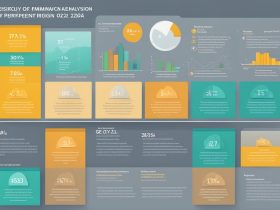




Leave a Reply
View Comments