How to Use Survey Monkey; SurveyMonkey is an online survey platform that enables users to create, distribute, and analyze surveys. It is a user-friendly tool that can be used by anyone, regardless of their technical expertise. With SurveyMonkey, you can create surveys for various purposes, including customer feedback, market research, and employee satisfaction.
Understanding Survey Monkey is important to get started with the platform. SurveyMonkey offers a wide range of features that can help you create effective surveys. Some of the features include question types, survey templates, and logic branching. Creating an account on SurveyMonkey is free, and you can start creating surveys right away.

Key Takeaways
- SurveyMonkey is an online survey platform that is easy to use and offers a wide range of features.
- Creating an account on SurveyMonkey is free, and you can start creating surveys immediately.
- To create effective surveys, it is important to understand the features offered by SurveyMonkey, such as question types, survey templates, and logic branching.
Understanding Survey Monkey
Survey Monkey is an online survey tool that allows users to create and send surveys to gather feedback and data from respondents. It is a user-friendly platform that provides a range of features and tools to help users design, distribute, and analyze surveys.
To get started with Survey Monkey, users can sign up for a free account and start creating surveys right away. The platform offers a variety of templates that users can customize to suit their needs, or they can create their own surveys from scratch.
One of the key features of Survey Monkey is its question types. Users can choose from a range of question types, including multiple-choice, rating scales, and open-ended questions, to create surveys that are tailored to their specific needs.
In addition to its question types, Survey Monkey also offers a range of customization options, including the ability to add logos and branding to surveys, change the layout and design, and add conditional logic to questions.
Once a survey has been created, users can distribute it to their target audience via email, social media, or a website. Survey Monkey also provides a range of tools to help users track responses and analyze data, including real-time reporting and data visualization tools.
Overall, Survey Monkey is a powerful tool for anyone looking to gather feedback and data from their target audience. With its user-friendly platform, customizable templates, and range of features, it is an excellent choice for businesses, organizations, and individuals looking to conduct surveys and gather valuable insights.
Creating Your Account
To start using SurveyMonkey, you need to create an account. Creating an account is easy and straightforward. Simply navigate to the SurveyMonkey website and click on the “Sign Up” button. You will be prompted to enter your email address, a password, and your name.
Once you have entered your details, you will be asked to choose a plan. SurveyMonkey offers a range of plans to suit different needs, including a free plan, a basic plan, and a premier plan. The free plan is a great option for those who are just starting out with SurveyMonkey and want to try it out before committing to a paid plan.
After you have chosen your plan, you will be taken to the SurveyMonkey dashboard. From here, you can start creating your first survey. SurveyMonkey offers a range of survey templates to choose from, or you can create your survey from scratch.
It is important to note that SurveyMonkey has a range of features that can help you create effective surveys. For example, you can use skip logic to create a more personalised survey experience for your respondents. You can also use question piping to make your surveys more engaging and interactive.
Overall, creating a SurveyMonkey account is a simple and straightforward process. Once you have created your account, you can start creating surveys and collecting valuable feedback from your respondents.
Designing Your Survey
Designing a survey is an important step in collecting valuable feedback from your audience. SurveyMonkey offers a variety of tools to help you create a survey that meets your needs. Here are some steps to get started:
Choosing a Template
SurveyMonkey offers a range of templates to help you get started with your survey design. You can choose from a variety of templates, including customer satisfaction, employee engagement, and market research. These templates come with pre-built questions that you can use as-is or customize to fit your needs.
Adding Questions
Once you have chosen a template or created a new survey, it’s time to add questions. SurveyMonkey offers a variety of question types, including multiple-choice, open-ended, and rating scales. You can also add skip logic to your survey, which allows you to show or hide questions based on a respondent’s previous answers.
Customising Your Design
To make your survey look professional and on-brand, you can customize the design. You can choose from a variety of themes, add your logo, and change the color scheme. If you have a paid plan, you can also use custom CSS to further customize the design.
In summary, designing a survey with SurveyMonkey is a simple process that allows you to create a professional-looking survey that meets your needs. By choosing a template, adding questions, and customizing the design, you can create a survey that collects valuable feedback from your audience.
Distributing Your Survey
Once you have created your survey, it’s time to distribute it to your target audience. SurveyMonkey offers several options to distribute your survey, including email invitation, website collector, Facebook collector, and mobile app.
Email Invitation
You can send an email invitation to your survey respondents directly from SurveyMonkey. This method allows you to track responses and send reminders to those who haven’t completed the survey yet. To send an email invitation, follow these steps:
- Go to the Collect Responses section of your survey.
- Click on the Email Invitation collector.
- Customize the email invitation message and subject line.
- Import your email list or manually add email addresses.
- Preview and send the email invitation.
Website Collector
You can embed your survey on your website using the Website Collector feature. This method allows you to reach a wider audience and collect responses directly from your website visitors. To use the Website Collector, follow these steps:
- Go to the Collect Responses section of your survey.
- Click on the Website Collector.
- Customize the collector options, such as survey size and language.
- Copy the HTML code and paste it on your website.
Facebook Collector
You can also share your survey on Facebook using the Facebook Collector feature. This method allows you to reach a wider audience and collect responses directly from your Facebook followers. To use the Facebook Collector, follow these steps:
- Go to the Collect Responses section of your survey.
- Click on the Facebook Collector.
- Log in to your Facebook account and authorize SurveyMonkey.
- Customize the collector options, such as survey size and language.
- Share the survey on your Facebook page.
Mobile App
SurveyMonkey also offers a mobile app that allows you to distribute your survey and collect responses on-the-go. The app is available for both iOS and Android devices. To use the mobile app, follow these steps:
- Download the SurveyMonkey app from the App Store or Google Play.
- Log in to your SurveyMonkey account.
- Select the survey you want to distribute.
- Customize the collector options, such as survey size and language.
- Share the survey via email, text message, or social media.
Overall, SurveyMonkey offers a variety of options to distribute your survey and collect responses from your target audience. By using the right distribution method, you can increase response rates and get the insights you need to make informed decisions.
Analysing Responses
After collecting responses to a survey on SurveyMonkey, it is important to analyze the data to gain insights into the trends and patterns. SurveyMonkey offers a range of tools to help users analyze their survey responses.
Viewing Individual Responses
To view individual responses, users can click on the “Individual Responses” tab on the survey results page. This will display a summary view of the data collected, including the number and percentage of responses for each question. Users can browse individual responses by clicking on the response they want to view.
Generating Reports
SurveyMonkey offers a range of reporting tools to help users generate reports based on their survey responses. Users can create dynamic charts, tables, and graphs to visualize their data. They can also use filter, compare, and show rules to analyze specific data views and segments.
Exporting Data
SurveyMonkey allows users to export their survey data in multiple formats, including Excel, CSV, and PDF. Users can export the entire data set or specific parts of it. This feature is useful for users who want to perform further analysis on the data or share it with others.
Overall, SurveyMonkey provides a range of tools to help users analyze their survey responses. By using these tools, users can gain insights into the trends and patterns in their data and make data-backed decisions.
Advanced Features
SurveyMonkey offers a range of advanced features that can help users create more effective surveys and gather more meaningful data. Some of the most useful features include:
Using Logic Features
SurveyMonkey’s logic features allow users to tailor their surveys to specific respondents and situations. For example, users can use skip logic to direct respondents to different questions based on their previous answers. This can help to ensure that respondents only answer questions that are relevant to them, making the survey more efficient and accurate.
Another useful logic feature is question and answer piping. This allows users to insert answers from previous questions into subsequent questions, making the survey more personalised and engaging. To use this feature, users simply select the relevant question and insert it into the new question.
Collaboration Tools
SurveyMonkey’s collaboration tools make it easy for teams to work together on surveys and share data. For example, users can invite team members to collaborate on a survey, allowing them to edit questions and view responses. SurveyMonkey also offers a range of sharing options, such as password protection and restricted access, to ensure that data is kept secure.
Security Measures
SurveyMonkey takes data security seriously and offers a range of measures to protect user data. For example, all data is encrypted in transit and at rest, and SurveyMonkey is ISO 27001 certified. Users can also enable two-factor authentication to add an extra layer of security to their account.
Overall, SurveyMonkey’s advanced features make it a powerful tool for creating and analysing surveys. By using logic features, collaboration tools, and security measures, users can create surveys that are tailored to their needs and gather more accurate and meaningful data.
Troubleshooting Common Issues
Despite its user-friendly interface, SurveyMonkey can sometimes encounter technical issues. Below are some common issues and how to troubleshoot them.
Survey Link Not Working
If survey takers are unable to complete your survey, the first thing to check is if the survey link is correct. Survey links are character and case sensitive, so an extra space or a lower-case letter in place of an upper-case letter could break the link. If you’re using a Web Link Collector, click its nickname from the Collect Responses section of your survey—the correct link is at the top of the page. Additionally, ensure that the survey is not password-protected or requires a login.
Technical Issues with Browser
Occasionally, the survey taker may experience technical issues with their browser. The most common issues are solved by clearing the browsing history, cookies, and cache. If the issue persists, try using a different browser or device.
Email Invitation Issues
If you’re using email invitations to send out your survey, it’s important to ensure that the email invitation is correctly formatted. SurveyMonkey offers a feature that allows you to view the message statuses of your email invitations, reminders, and thank you messages. To view your message statuses, go to the Collect Responses section of your survey and click the email invitation collector name. From there, you can see if the email has been sent, delivered, opened, and if the survey has been completed.
Survey Creator’s Block
Survey creators may sometimes face a mental block when trying to create a survey. To overcome this, SurveyMonkey offers a shortlist of some of the most common issues people face when they’re creating surveys. The list includes issues such as creating a clear and concise survey, avoiding leading questions, and using the correct question types. By following these tips, you can move past the mental block and create an effective survey.
By troubleshooting these common issues, you can ensure that your survey runs smoothly and that you receive accurate and reliable data.
Frequently Asked Questions
What are some SurveyMonkey alternatives that are free to use?
There are several SurveyMonkey alternatives that are free to use, such as Google Forms, Typeform, and SurveyLegend. These platforms offer basic survey creation and analysis tools, and are great for simple surveys. However, keep in mind that some of these platforms may have limitations on the number of questions and responses you can collect.
How can I create a survey using SurveyMonkey?
Creating a survey on SurveyMonkey is easy and straightforward. Simply log in to your account, click on “Create Survey” and choose from the options: start from scratch, copy and paste, or use a template. You can then add questions, customize the design, and choose how to distribute your survey.
Is SurveyMonkey easy to use for beginners?
SurveyMonkey is designed to be user-friendly, and beginners should have no trouble navigating the platform. The interface is intuitive, and there are plenty of resources available to help you get started, including tutorials, webinars, and a comprehensive help center.
What is the basic plan for SurveyMonkey?
SurveyMonkey offers a basic plan that is free to use, but it comes with some limitations. With the basic plan, you can create and send a survey with up to 10 questions and 100 responses. If you need more advanced features, such as skip logic, custom branding, and advanced reporting, you will need to upgrade to a paid plan.
Can SurveyMonkey be used for research purposes?
Yes, SurveyMonkey can be used for research purposes, as it offers a range of advanced features that are specifically designed for research, such as skip logic, randomization, and response quotas. However, keep in mind that SurveyMonkey is not a replacement for a professional research tool, and may not be suitable for all types of research.
How do I test my survey on SurveyMonkey?
To test your survey on SurveyMonkey, you can use the preview and test options. The preview option allows you to see how your survey will look to respondents, while the test option allows you to take your survey as a respondent and make sure everything is working correctly. Additionally, you can share your survey with colleagues or friends and ask for their feedback.
Also read:




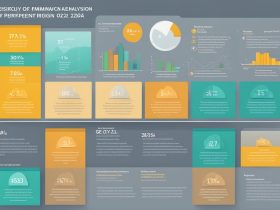




Leave a Reply
View Comments