How to Successfully Implement Synthetics Monitoring in New Relic; Synthetic monitoring is a critical component of application performance monitoring that enables businesses to proactively identify and resolve issues before they impact end-users. New Relic is a popular solution for synthetic monitoring, and its robust features and functionalities make it a go-to choice for businesses of all sizes. However, getting synthetics monitoring to work in New Relic can be a daunting task for beginners.

To get started with synthetics monitoring in New Relic, users need to create a monitor and choose the user flow/functionality for scripted browser. Once the monitor is deployed, an API check or virtual browser instance runs through the most critical workflows, testing the critical endpoints and reporting the results to New Relic. Users can then analyze the test results, fine-tune performance, and adjust test frequency as needed.
While New Relic offers extensive documentation and support for synthetics monitoring, some users may still encounter issues or difficulties. In such cases, it is recommended to seek guidance from New Relic’s support team or consult the various online forums and communities dedicated to New Relic users. By following these steps and leveraging the available resources, users can ensure the successful implementation of synthetics monitoring in New Relic and enjoy the benefits of enhanced application performance and user experience.
Understanding Synthetics Monitoring
https://www.youtube.com/watch?v=EN5FkIW8YWk&embed=true
Synthetics monitoring is a powerful tool that enables users to monitor their web applications and services from various locations, devices, and browsers. With synthetics monitoring, you can simulate user interactions and test your critical endpoints to ensure that your application is performing as expected.
In New Relic, synthetics monitoring relies on synthetic monitors that periodically execute pre-defined scripts or actions to interact with an application or service. These monitors can be configured to run from various locations, using different devices and browsers. The results of these monitors are reported to New Relic, allowing you to view the performance of your web application or service from different perspectives.
Synthetic monitors can be created using a codeless step monitor that runs through common user workflows. This makes it easy for users to create monitors without having to write any code. Additionally, New Relic provides a wide range of pre-built monitors that can be used to monitor common web applications and services such as HTTP, HTTPS, and DNS.
One of the key benefits of synthetics monitoring is that it enables users to detect issues before they impact end-users. By monitoring critical endpoints and simulating user interactions, you can identify performance issues, errors, and other issues that may impact your application’s performance. This allows you to proactively address these issues and ensure that your application is performing as expected.
Overall, synthetics monitoring is a powerful tool that can help you ensure the performance and reliability of your web applications and services. With its ability to simulate user interactions and test critical endpoints, synthetics monitoring provides valuable insights into the performance of your application and helps you identify issues before they impact end-users.
Setting Up New Relic for Synthetics Monitoring
https://www.youtube.com/watch?v=sN5GpX0eWMc&embed=true
To get started with synthetics monitoring in New Relic, the first step is to sign up for a New Relic account if you don’t already have one. Once you have logged into your account, navigate to the Synthetics section in the New Relic dashboard.
In the Synthetics section, you can create new monitors by clicking on the “New Monitor” button. You will then be prompted to provide a name for the monitor and select the desired monitor type, such as Simple Browser, Scripted Browser, or API Test.
It is important to note that different monitor types have different requirements. For example, Simple Browser monitors require only a URL, while Scripted Browser monitors require a script that defines user actions on the site. API Test monitors require a URL and API key.
After creating a monitor, you can configure its settings by clicking on the monitor’s name in the Synthetics section. From there, you can set up alert conditions for when the monitor fails, specify which locations the monitor should run from, and more.
To make the most of synthetics monitoring, it is also recommended to set up real user monitoring (RUM) in New Relic. RUM provides additional insights into how real users are interacting with your site, which can complement the data gathered by synthetic monitors.
Overall, setting up New Relic for synthetics monitoring requires creating monitors and configuring their settings. By doing so, you can gain valuable insights into how your site is performing and receive alerts when issues arise.
Creating a Synthetics Monitor in New Relic
https://www.youtube.com/watch?v=UpbdJO5H61Y&embed=true
To create a synthetics monitor in New Relic, follow these simple steps:
Choosing Monitor Type
- Log in to your New Relic account and navigate to the Synthetics tab.
- Click on the “Create a monitor” button.
- Choose the type of monitor you want to create. New Relic offers several types of monitors, including Simple Browser, Scripted Browser, and API Test.
- Depending on the type of monitor you choose, you may need to provide additional details such as URL, API endpoint, or script code.
Setting Monitor Frequency
Once you have chosen the type of monitor, you can set the frequency at which you want the monitor to run. This determines how often New Relic will check your website or application for any issues.
- Under the “Frequency” section, choose how often you want the monitor to run. You can choose from every minute, every 5 minutes, every 10 minutes, and so on.
- You can also choose to run the monitor at specific times of the day using the “Advanced options” feature.
- If you want to receive notifications when the monitor detects any issues, you can set up alert policies under the “Alerts” section.
By following these simple steps, you can create a synthetics monitor in New Relic and ensure that your website or application is running smoothly.
Implementing Scripted Browsers and API Tests
https://www.youtube.com/watch?v=AVfYKc9o8hQ&embed=true
New Relic Synthetics Monitoring provides the ability to create scripted browser tests and API tests. These tests can be used to monitor the availability and performance of web applications, APIs, and services.
Writing a Scripted Browser Test
To write a scripted browser test, a user can use Selenium WebDriver commands to interact with web pages and simulate user behavior. These tests can be used to monitor user flows and functionality of web applications.
To create a scripted browser monitor, a user can go to one.newrelic.com > Synthetic monitoring > Create a monitor, then choose User flow/functionality for scripted browser. From there, the user can write the test script using the built-in code editor or import an existing script.
Some best practices for writing scripted browser tests include:
- Using explicit waits to ensure that the page has fully loaded before proceeding with the test
- Using CSS selectors or XPaths to locate elements on the page
- Using descriptive names for variables and functions
- Using comments to explain the purpose of the code
Creating an API Test
To create an API test, a user can use the built-in API testing module to send HTTP requests and verify the response. These tests can be used to monitor the availability and performance of APIs and services.
To create a scripted API monitor, a user can go to one.newrelic.com > Synthetic monitoring > Create a monitor, then select the Endpoint availability tile. From there, the user can write the test script using the built-in code editor or import an existing script.
Some best practices for creating API tests include:
- Using environment variables to store sensitive information such as API keys
- Using assertions to verify the response status code, headers, and body
- Using descriptive names for variables and functions
- Using comments to explain the purpose of the code
By implementing scripted browser tests and API tests, a user can gain insight into the availability and performance of their web applications, APIs, and services. These tests can help identify issues before they impact end-users and provide valuable data for troubleshooting and optimization.
Alert Policies and Notifications
https://www.youtube.com/watch?v=3iputPT6lYY&embed=true
Synthetic monitoring is a very powerful tool that provides insights into the performance of your applications and infrastructure. However, it is important to be notified when something goes wrong so you can take corrective action before it impacts your users. This is where alert policies and notifications come in.
Setting Alert Conditions
Alert conditions are the criteria that must be met before an alert is triggered. New Relic provides a variety of alert conditions that can be used to monitor the performance of your synthetic monitors. These include:
- Apdex: The Apdex score is a measure of user satisfaction with the performance of your application. It is calculated based on the response time of your application and the threshold values that you set. You can set an alert condition based on the Apdex score to notify you when user satisfaction drops below a certain level.
- Response time: You can set an alert condition based on the response time of your application. This can be useful if you want to be notified when your application is slower than usual.
- Error rate: You can set an alert condition based on the error rate of your application. This can be useful if you want to be notified when your application is experiencing more errors than usual.
- Availability: You can set an alert condition based on the availability of your application. This can be useful if you want to be notified when your application is down or experiencing downtime.
Configuring Notification Channels
Once you have set up your alert conditions, you need to configure notification channels to receive alerts. New Relic provides a variety of notification channels that can be used to notify you when an alert is triggered. These include:
- Email: You can receive alerts via email. This is useful if you want to be notified immediately when an alert is triggered.
- Slack: You can receive alerts via Slack. This is useful if you want to be notified in a channel that your team uses for collaboration.
- PagerDuty: You can receive alerts via PagerDuty. This is useful if you want to be notified via a dedicated incident management platform.
- Webhook: You can receive alerts via a webhook. This is useful if you want to integrate with a custom notification system.
It is important to configure notification channels appropriately to ensure that you receive alerts in a timely manner. You can also configure escalation policies to ensure that alerts are escalated to the appropriate team members if they are not resolved in a timely manner.
In summary, alert policies and notifications are critical components of synthetic monitoring. By setting up alert conditions and configuring notification channels, you can ensure that you are notified when something goes wrong with your applications and infrastructure.
Analyzing Monitor Results

Once a monitor has been set up and run, it’s time to analyze the results to identify any issues or potential improvements. New Relic provides several tools to help you analyze monitor results.
View Individual Monitor Runs
To access individual monitor runs, navigate to the Synthetic monitoring section of your New Relic account and select the monitor you want to analyze. From there, you can view the results of each run, including response time, status code, and any errors that occurred.
You can sort the list of runs to identify slow, fast, or other unusual results. This can help you identify patterns and potential issues with your application or service.
Use Dashboards to Visualize Results
New Relic also provides customizable dashboards that allow you to visualize monitor results in real-time. You can create custom charts and graphs to track specific metrics and identify trends over time.
Dashboards can be shared with team members and stakeholders, making it easy to collaborate and identify issues quickly.
Set Up Alerts
New Relic allows you to set up alerts based on specific monitor results. For example, you can set up an alert to notify you if the response time of a monitor exceeds a certain threshold.
Alerts can be sent via email, SMS, or other notification channels. This can help you identify and address issues before they impact end-users.
By utilizing these tools, you can gain valuable insights into the performance of your application or service and take proactive steps to improve reliability and user experience.
Troubleshooting Common Issues
https://www.youtube.com/watch?v=Pt9liDR3zWo&embed=true
When setting up synthetics monitoring in New Relic, users may encounter some common issues that can prevent the monitor from working properly. Here are some troubleshooting tips to help diagnose and resolve these issues:
Check Monitor Configuration
The first step in troubleshooting any issue with synthetics monitoring is to check the monitor configuration. Ensure that the monitor is configured correctly, including the URL, expected response, and any other relevant settings. If the configuration is incorrect, the monitor will not work properly.
Check Connectivity
If the monitor is configured correctly but is still not working, check the connectivity between the monitor location and the target website. If the monitor location cannot connect to the target website, the monitor will not work. Use tools like ping or traceroute to diagnose connectivity issues.
Check Script Errors
If the monitor is a scripted browser monitor, check for script errors. Script errors can prevent the monitor from executing properly. Use the Synthetics script editor to debug the script and identify any errors.
Check Permissions
If the monitor is not working and all other troubleshooting steps have been exhausted, check the permissions for the New Relic account. Ensure that the account has the necessary permissions to create and run synthetic monitors.
By following these troubleshooting tips, users can diagnose and resolve common issues with synthetics monitoring in New Relic. If the issue persists, contact New Relic support for further assistance.
Conclusion

In conclusion, New Relic’s synthetic monitoring provides a powerful tool to proactively catch and resolve issues before they affect customers. By deploying a synthetic monitor, an API check or virtual browser instance runs through critical workflows, testing endpoints and reporting results to New Relic.
To get started with synthetic monitoring, users can follow the simple steps outlined in the Get started with synthetic monitoring guide. This guide provides a step-by-step process for setting up a browser monitor to check the availability and performance of a single page, including a full page load.
Once a monitor is set up, users can view individual monitor results and performance of web apps as they’re accessed from different parts of the globe. The Synthetic monitoring best practices guide provides helpful tips for sorting and identifying problem areas or unusual results.
Overall, synthetic monitoring is a critical component of maintaining website performance and user experience. With New Relic’s synthetic monitoring, users can rest assured that they are proactively catching and resolving issues before they affect customers.
Frequently Asked Questions
https://www.youtube.com/watch?v=FmhL2334GIY&embed=true
How do I set up a synthetic monitor in New Relic?
To set up a synthetic monitor in New Relic, you can use the simple browser monitor to check the availability and performance of a single page, including a full page load. First, create a new synthetic monitor and configure monitor settings. Next, write monitor scripts to simulate user interactions. For more detailed instructions, refer to the New Relic documentation.
What are the best practices for configuring synthetic monitors in New Relic?
Some best practices for configuring synthetic monitors in New Relic include setting realistic alert thresholds, using a variety of monitor types, monitoring from multiple geographic locations, and regularly reviewing and updating monitor scripts. For more detailed information, refer to the New Relic synthetic monitoring best practices guide.
How do I troubleshoot issues with synthetic monitoring in New Relic?
To troubleshoot issues with synthetic monitoring in New Relic, first check the monitor status and logs for error messages. Next, review the monitor script and settings to ensure they are accurate and up-to-date. If necessary, adjust monitor settings or script and retest. For more detailed troubleshooting steps, refer to the New Relic documentation.
What are some common reasons for synthetic monitor failures in New Relic?
Some common reasons for synthetic monitor failures in New Relic include incorrect monitor settings or script, network connectivity issues, server errors, or changes to the monitored website or application. For more detailed information, refer to the New Relic documentation.
How can I create custom alerts for synthetic monitors in New Relic?
To create custom alerts for synthetic monitors in New Relic, first define the alert conditions and thresholds. Next, configure the notification channels and recipients for the alerts. For more detailed instructions, refer to the New Relic documentation.
What are the key performance metrics to monitor with synthetic monitoring in New Relic?
Some key performance metrics to monitor with synthetic monitoring in New Relic include page load time, response time, error rate, availability, and throughput. For more detailed information, refer to the New Relic documentation.
Related post:
- How to Delete Apps: A Clear and Confident Guide
- How to Lose a Guy in 10 Days: A Foolproof Guide to Driving Him Away
- How to Delete Instagram Account: A Clear and Confident Guide
- How Can I Watch The Good Doctor: A Comprehensive Guide
- How to Interpret and Respond to Homophobic Lyrics in the Context of a Loved One& Sexuality
- Paypal fees calculator uk 2023-Updates
- Solicitors fees for buying a house 2023-Latest




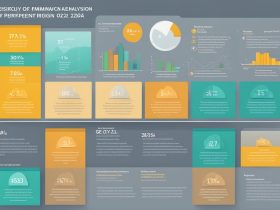





Leave a Reply
View Comments